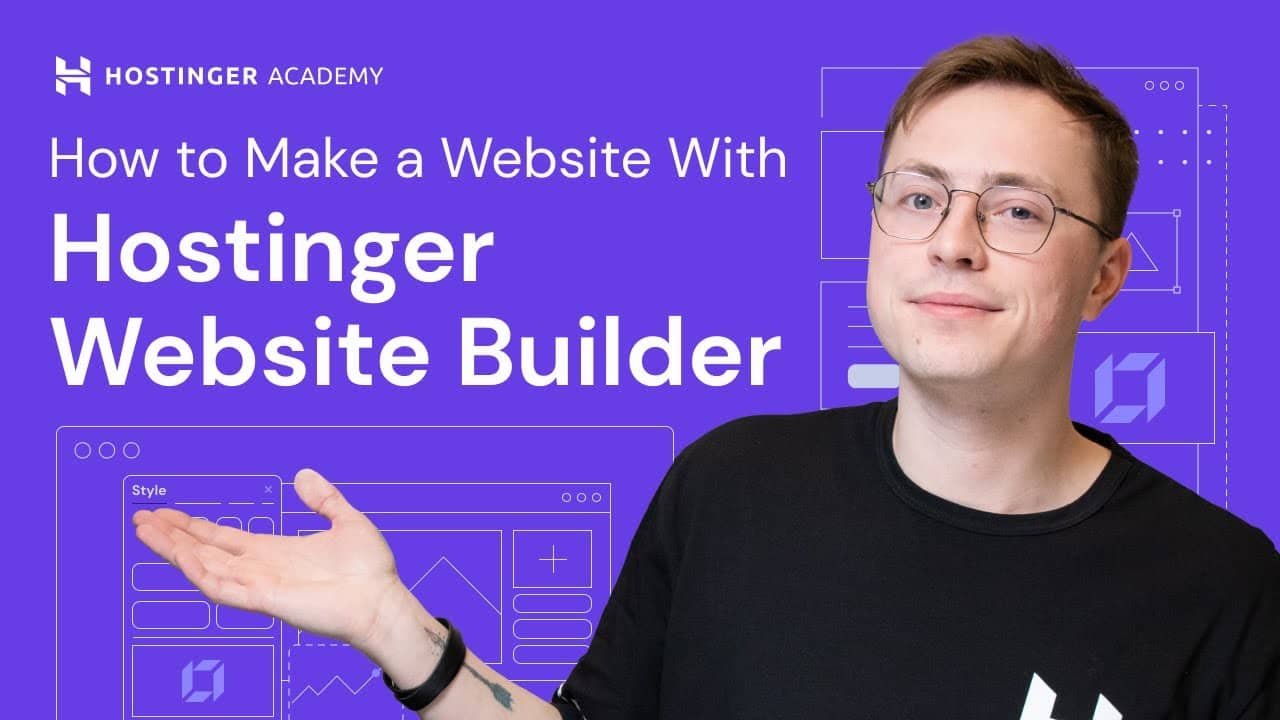To use Hostinger Website Builder, sign up for a Hostinger account and choose the Website Builder plan. Then, drag and drop elements to create your site.
Hostinger Website Builder offers a user-friendly platform for creating professional websites. It’s ideal for beginners and advanced users alike. With its intuitive drag-and-drop interface, you can effortlessly design and customize your site. The builder provides various templates that cater to different industries and needs.
You can also integrate essential features like e-commerce, blogs, and contact forms. Hostinger ensures responsive design, so your website looks great on all devices. The platform includes SEO tools to help your site rank higher in search engines. With Hostinger Website Builder, creating a stunning website becomes a straightforward and enjoyable process.
Introduction To Hostinger Website Builder
Hostinger Website Builder is a powerful tool. It allows anyone to create stunning websites. You don’t need coding skills. The platform is user-friendly and efficient. It’s perfect for beginners and experts alike.
Why Choose Hostinger
There are many reasons to choose Hostinger. Here are some key points:
- Ease of Use: Hostinger is easy to navigate and use.
- Affordability: It offers competitive pricing plans.
- Support: 24/7 customer support is available.
- Reliability: Hostinger ensures high uptime.
Key Features
Hostinger Website Builder comes with many useful features:
| Feature | Description |
|---|---|
| Drag-and-Drop | Easy to design websites with drag-and-drop. |
| Templates | Offers a variety of professional templates. |
| SEO Tools | Includes built-in tools for search engine optimization. |
| Mobile-Friendly | All websites are optimized for mobile devices. |
| Custom Domains | Allows custom domains for a professional look. |
Getting Started
Starting with the Hostinger Website Builder is easy. Follow these steps to create a stunning website quickly. You will learn how to create an account and choose the right plan.
Creating An Account
First, you need an account with Hostinger. Follow these simple steps:
- Go to the Hostinger website.
- Click on the “Sign Up” button.
- Enter your email address.
- Create a strong password.
- Click “Create Account”.
Once your account is created, you can log in to the Hostinger dashboard. Here, you will start building your website.
Choosing A Plan
Hostinger offers several plans to suit different needs. Review the options below:
| Plan | Features | Price |
|---|---|---|
| Single | 1 Website, 100 GB Bandwidth, 1 Email Account | $1.99/month |
| Premium | Unlimited Websites, Unlimited Bandwidth, Free Domain | $2.99/month |
| Business | All Premium Features, Daily Backups, Free SSL | $4.99/month |
Choose the plan that fits your needs. Click “Select” next to your desired plan. Follow the prompts to complete your purchase.
Once you have chosen a plan, you can start building your website with Hostinger.
Setting Up Your Website
Starting a new website can be thrilling. With Hostinger Website Builder, it’s also easy. Let’s dive into the setup process. Follow these steps to get your website up and running quickly.
Selecting A Template
First, choose a template. Hostinger offers many options. Whether you want a blog, e-commerce site, or portfolio, there’s a template for you.
- Log in to your Hostinger account.
- Go to the website builder section.
- Browse the available templates.
- Preview different designs to find the best fit.
- Click “Select” on your chosen template.
Choosing the right template can save you time. Pick one that matches your site’s purpose.
Customizing Your Design
Once you’ve selected a template, it’s time to customize it. Make your site unique and reflect your brand.
- Open the website editor.
- Click on any element to edit it.
- Change colors, fonts, and layouts.
- Add your logo and images.
- Update the text to match your content.
Use the drag-and-drop feature for easy adjustments. This makes customization simple and fun.
| Feature | How to Customize |
|---|---|
| Colors | Select from the color palette or add custom colors. |
| Fonts | Choose from various fonts or upload your own. |
| Images | Drag and drop images or use the image library. |
Remember, a well-designed site attracts more visitors. Keep it simple and user-friendly.

Credit: www.hostinger.com
Adding Content
Adding content to your Hostinger Website Builder is essential. It helps make your website engaging and informative. The process is simple and user-friendly. This guide will show you how to add content effectively.
Text And Images
Text and images are the backbone of any website. Hostinger Website Builder offers intuitive tools to add both. To add text, click the “Add” button on the left panel. Select “Text” and drag it to your desired location. You can format your text using the built-in editor. Change font size, color, and style to match your brand.
Adding images is equally simple. Click “Add” and select “Image”. Drag and drop the image to your chosen spot. You can upload your own images or choose from Hostinger’s library. Optimize your images for faster loading times. Use Alt text to improve SEO.
Multimedia Integration
Multimedia makes your website more interactive. You can add videos, audio, and other media types easily. Click “Add” and choose the “Video” option. Drag it to your preferred location. You can upload your own video or embed one from YouTube. The same steps apply for adding audio files.
To integrate other media like maps or social media feeds, use the “Embed” option. Simply copy and paste the embed code. This enhances user engagement and provides valuable information. Always ensure your multimedia content is optimized for quick loading.
| Content Type | Action |
|---|---|
| Text | Click “Add” > “Text” > Drag to location |
| Images | Click “Add” > “Image” > Drag to location |
| Video | Click “Add” > “Video” > Drag to location |
| Audio | Click “Add” > “Audio” > Drag to location |
| Embed Code | Click “Add” > “Embed” > Paste code |
Remember to preview your website. Make sure everything looks and functions as expected. This ensures a seamless experience for your visitors.
Enhancing Functionality
Enhancing the functionality of your website can greatly improve user experience. Using Hostinger’s Website Builder, you can easily add features that make your site more engaging and useful.
Adding Plugins
Plugins can add extra features to your website without much effort. Hostinger’s Website Builder offers a variety of plugins to choose from.
- SEO Plugins: Improve your site’s search engine ranking.
- Social Media Plugins: Link to your social media accounts.
- Contact Forms: Allow visitors to get in touch easily.
To add a plugin:
- Go to the Plugin section in your dashboard.
- Search for the plugin you need.
- Click ‘Install’ to add the plugin to your site.
E-commerce Features
If you want to sell products or services, e-commerce features are essential. Hostinger’s Website Builder makes it simple to set up an online store.
| Feature | Description |
|---|---|
| Product Listings | Add and manage product listings with ease. |
| Payment Gateways | Integrate popular payment methods like PayPal or Stripe. |
| Shopping Cart | Allow customers to add items and check out smoothly. |
To enable e-commerce features:
- Navigate to the E-commerce section in the dashboard.
- Set up your product listings and categories.
- Configure your preferred payment gateways.
With these features, your website will be more functional and user-friendly. Hostinger’s Website Builder makes it easy to enhance your site’s capabilities.
Seo And Analytics
Creating a website is only the first step. To succeed, you need to optimize your site for search engines and track its performance. Hostinger Website Builder offers powerful tools for SEO and analytics. These tools help you rank higher in search results and understand your audience better.
Optimizing Your Site
SEO, or Search Engine Optimization, ensures your site ranks well on search engines. With Hostinger, you have built-in tools to improve your SEO. Follow these steps to optimize your site:
- Keyword Research: Use tools like Google Keyword Planner to find relevant keywords.
- Meta Tags: Add meta titles and descriptions to your pages.
- Content Quality: Write high-quality, engaging content with your keywords.
- Internal Links: Link to other pages within your site.
- Alt Text for Images: Add descriptive alt text to all images.
These steps make your site more visible to search engines. They also help users find what they need.
Tracking Performance
Tracking your site’s performance is crucial. Hostinger Website Builder integrates with Google Analytics. This tool helps you understand your audience and improve your site. Here’s how to set it up:
- Sign Up: Create a Google Analytics account if you don’t have one.
- Get Tracking ID: Once signed up, get your unique tracking ID.
- Add ID to Site: Go to your Hostinger Website Builder and add the tracking ID in the settings.
Once set up, Google Analytics tracks your site’s performance. You can see:
- Visitor Numbers: How many people visit your site.
- Traffic Sources: Where your visitors come from.
- Page Views: Which pages are most popular.
- Bounce Rate: How quickly visitors leave your site.
Regularly check these metrics. They help you understand what works and what needs improvement.
Publishing And Maintenance
After designing your website with the Hostinger Website Builder, publishing and maintenance are crucial steps. This ensures your site remains accessible and up-to-date. Let’s dive into how to publish your site and keep it running smoothly.
Going Live
Once your website design is complete, it’s time to publish. Follow these steps to go live:
- Click the “Publish” button on the top-right corner.
- Choose a domain name if you haven’t already.
- Check the preview of your website.
- Confirm and hit “Publish”.
Your website is now live and accessible to everyone. Make sure to double-check all links and pages for accuracy.
Regular Updates
Maintaining your website is essential for a good user experience. Here are some tips for regular updates:
- Update Content – Fresh content keeps visitors engaged.
- Check for Broken Links – Ensure all links are working.
- Backup Your Website – Regular backups prevent data loss.
Use the Hostinger dashboard to manage these updates efficiently.
| Task | Frequency |
|---|---|
| Update Content | Weekly |
| Check for Broken Links | Monthly |
| Backup Your Website | Bi-weekly |
Regular updates and maintenance ensure a smooth experience for your visitors. Keep your website fresh and functional with these simple steps.

Credit: stewartgauld.com
Troubleshooting Common Issues
Encountering issues while using the Hostinger Website Builder can be frustrating. However, solutions are often simple. This section will help you troubleshoot common problems. You will learn how to access technical support and community resources.
Technical Support
Hostinger offers excellent technical support to resolve your issues. You can contact the support team through live chat or email. The live chat is available 24/7. This ensures you get help anytime you need it.
Follow these steps to contact technical support:
- Log in to your Hostinger account.
- Navigate to the ‘Help’ section.
- Select ‘Contact Support’.
- Choose live chat or email to communicate your issue.
Provide detailed information about your problem. This helps the support team address your issue quickly and efficiently.
Community Resources
Using community resources can be very helpful. Hostinger has an active community of users and experts. They share tips, solutions, and experiences. You can access these resources through the Hostinger Community forum.
Here’s how to find help in the community:
- Visit the Hostinger Community forum.
- Search for your issue using keywords.
- Read through existing threads and solutions.
- Post your question if you can’t find an answer.
Community forums can be a goldmine of information. Users often share practical solutions and insights. This can save you time and effort.
Using both technical support and community resources ensures you get comprehensive help. This makes troubleshooting easier and faster.

Credit: m.youtube.com
Frequently Asked Questions
How Do I Start With Hostinger Website Builder?
Sign up on Hostinger’s site, select the Website Builder option, and follow the guided steps to create your website.
Can I Customize My Site Design?
Yes, Hostinger Website Builder offers various templates and customization options to make your site unique and visually appealing.
Is Hostinger Website Builder User-friendly?
Absolutely, it features a drag-and-drop interface that makes website building easy, even for beginners with no coding experience.
Does Hostinger Offer Seo Tools?
Yes, Hostinger provides built-in SEO tools to help optimize your website for better search engine rankings.
Conclusion
Mastering the Hostinger Website Builder is straightforward and rewarding. This tool offers a user-friendly interface and powerful features. Create stunning websites without needing coding skills. Follow the steps outlined to build your website efficiently. Start exploring Hostinger today and watch your online presence grow effortlessly.
Happy website building!